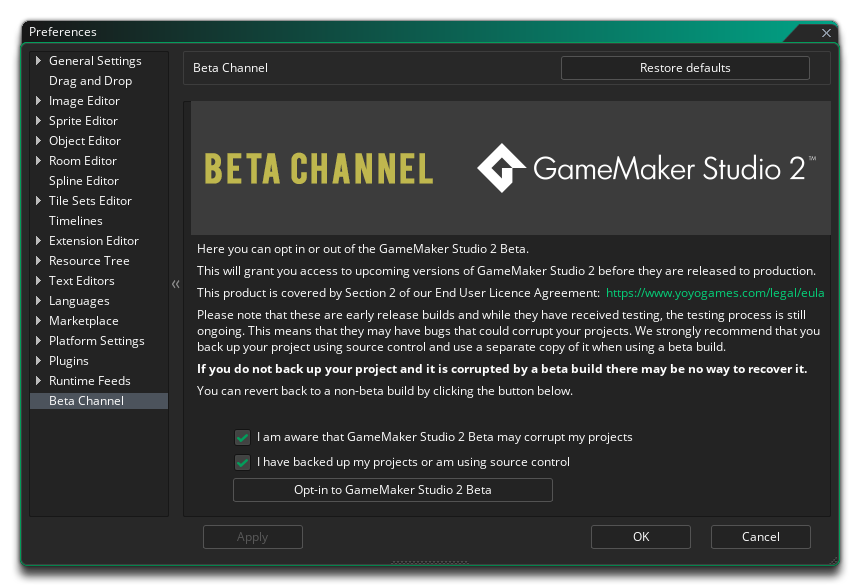
The Beta Channel Preferences page is where you can choose to opt into the GameMaker Studio 2 Beta Channel. Opting into the beta channel means that you will be advised to update GameMaker Studio 2 when a new beta version of the product is released, and not just when a stable update is available. The beta version of the product is a release candidate version that is still undergoing testing, and as such it may contain bugs that will affect your project. Therefor, before opting in to the GameMaker Studio 2 beta, it is recommended that you backup your project using some form of source control, and then work on a separate copy/branch in the beta.
Before you can opt into the beta channel, you should take a moment to revise the End User Licence Agreement - specifically Section 2 - and then you will be required to check the two options presented, confirming that you are aware of the risks and have backed up your project. Once checked, you can click the Opt into the GameMaker Studio 2 Beta button which will prompt you to restart GameMaker Studio 2. When it restarts, you will receive updates from the Beta Channel feed (this may require you to install a beta version of the IDE if one is available).
Once you have opted into the Beta Channel, the Preferences
button will now show the option Opt out of the GameMaker
Studio 2 Beta. When you click this you will be prompted to go to
the Release Notes where you can download a stable build of
GameMaker Studio 2 (click the Version header of the
one you want to install): 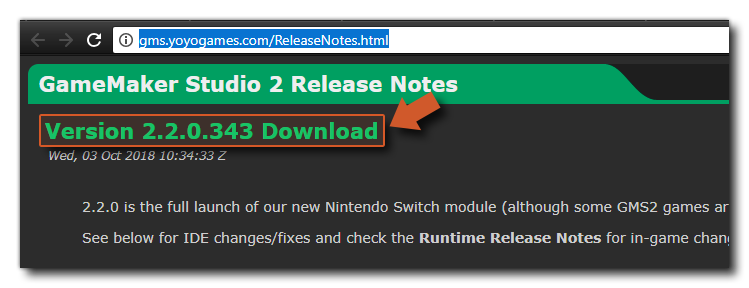
Note that the Beta Channel comprises of two feeds: The IDE and the Runtime feeds. Opting into the beta here will prompt you to install the Beta IDE, and that in turn will also download and install any beta runtimes. However, you can change the runtime you are using at any time from the Runtime Preferences (and even swap between Beta and Master runtimes).