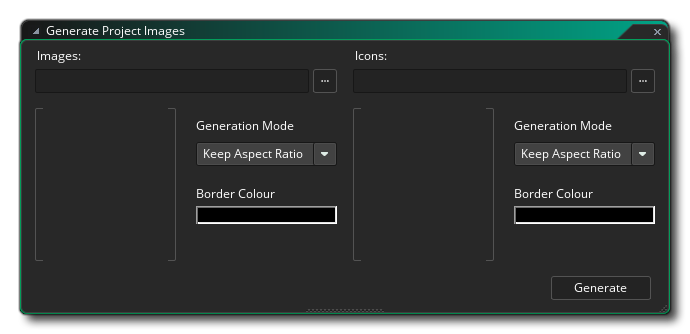
The Project Image Generator is accessed from the Windows Menu at the top of the GameMaker Studio 2 IDE. This tool is designed to quickly create all the different splash screens, promo images and icons that are required by all the different target platforms from a single set of images. You supply the base image and the base icon and then click the Generate button, and your Game Options for each platform will update with the new images.
For this to work correctly you need to supply a high resolution splash screen and a high resolution icon image. The recommended sizes would be:
- Splash Screen: at least 1920x1080px, or 1080x1920px for
portrait, and authored as a 24bit PNG with no transparencies.
- Icons: at least 1024x1024px (which is the size of the largest icon required), and authored as a 24bit PNG which can have transparencies
Once you have supplied these images they will be shown in the Preview Windows and you can then set the type of "fit" to be used when applying them to the different platforms. You can choose from the following:
- Keep Aspect Ratio - this will scale the image to fit
maintaining the aspect ratio and adding in a background colour to
fill in the sides if the fit is not 1:1
- Stretch To Fit - this will stretch the images to fit the
full size of the image/icon.
- Crop To Fit - this will take the base image and make it fit best along either the horizontal or vertical axis and then crop the remainder. For example, if you have a 640x480 image that has to be used as a splash screen for 480x800, then the image will be scaled up to fit the vertical axis (480 -> 800) and the rest of the image will be cropped away. Likewise if you have a 1080x1920 image that has to fit 800x800 then the image will be scaled down to fit the horizontal axis and the rest cropped away.
You can also set the background colour for the both icons and
images. This colour will be used to "pad" the image when scaled
with aspect ratio. The following image shows how this will look
once everything has been set up: 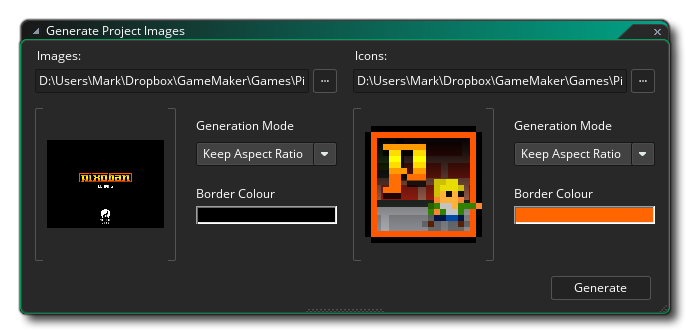
Now all you have to do is click on Generate and GameMaker Studio 2 will populate all the Game Options Image and Icon settings with images for each platform.